MistralAI
Fast, open-source and secure language models. Facilitated specialisation of models on business use-cases, leveraging private data and usage feedback.
Before setting up
Before you can connect you need to make sure that:
- You must have access to the Mistral AI console.
- Create your API key.
- Save this key for future use.
You can view a complete guide about creating the Mistral AI API Key with the registration process.
Connecting
- Navigate to apps and search for Contentstack. If you cannot find Contentstack, then click Add App in the top right corner, select Contentstack, and add the app to your Blackbird environment.
- Click Add Connection.
- Name your connection for future reference, e.g., ‘My client’.
- In the API Key field, input your API Key. You can get it from here.
- Click Connect.
- Confirm that the connection has appeared and the status is Connected.
![]()
Actions
Chat
- Send prompt: This action allows you to send a prompt to an AI model and receive its response. When you submit your message, it’s processed and sent to the AI through our system. The AI then generates a response based on your input. If you’ve had a conversation history, it will be preserved and included along with the new AI response in the returned details
Example
Using our application you can build the following bird:
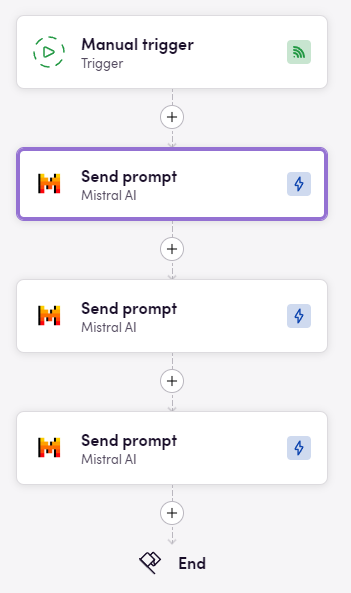
First action:
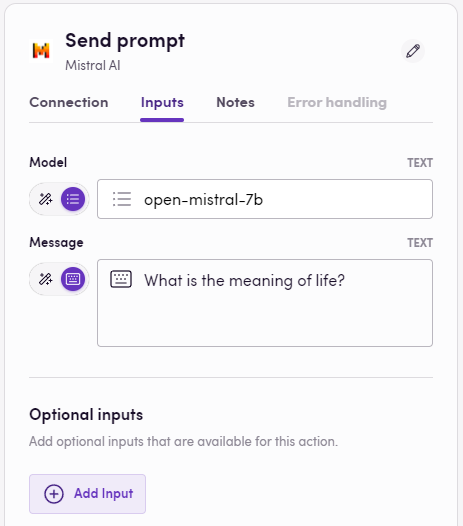
Second action:
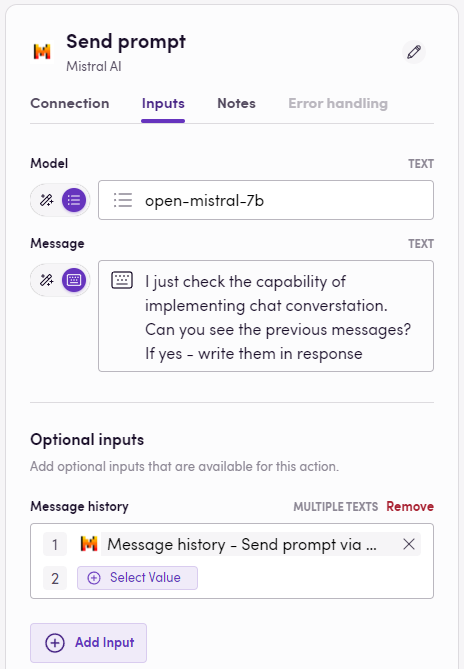
Third action:
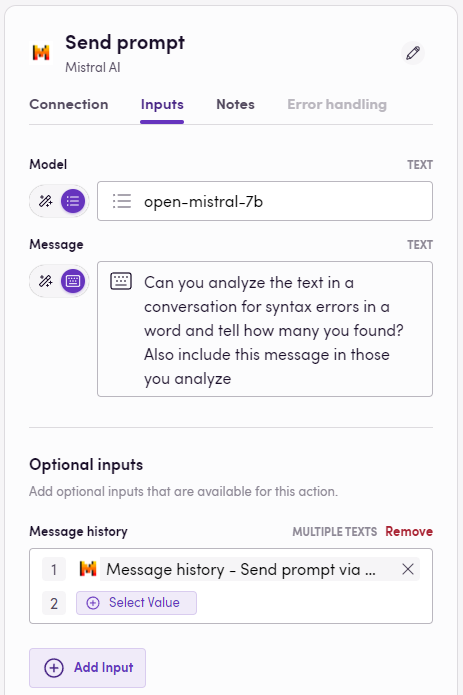
As you can see, you can specify a message history to maintain the context of the conversation
Feedback
Do you want to use this app or do you have feedback on our implementation? Reach out to us using the established channels or create an issue.