XTM
XTM Cloud is a translation management system. Features include the creation of projects and uploading files to these projects in order to translate them.
Before setting up
Before you can connect you need to make sure that:
- You have an XTM Cloud instance with API access enabled.
Connecting
- Navigate to apps and search for XTM. If you cannot find XTM then click Add App in the top right corner, select XTM and add the app to your Blackbird environment.
- Click Add Connection.
- Name your connection for future reference e.g. ‘My XTM’.
- For client fill in your XTM Company name, also marked client in the XTM documentation.
- For User ID fill in your numeric XTM user ID. Note: This is not your username. A known way to retrieve this user ID is to log into your XTM portal, hover on your avatar in the top right corner and right click “open image in new tab”. Then in the URL of this page you will find your user ID.*
- Fill in your XTM user password.
- Finally fill in the base URL of your XTM instance. F.e.
https://xtm.mycompany.com - Click Connect.
* Do you know a better way to retrieve the User ID? Let us know!
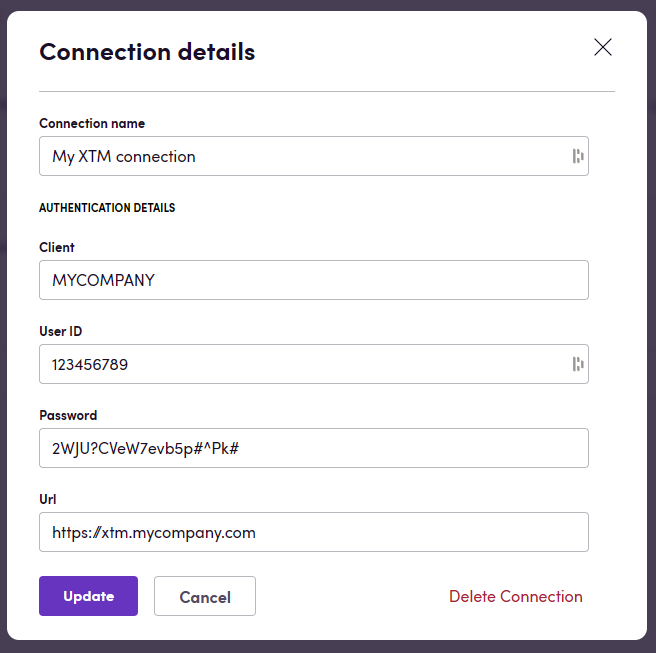
Actions
Projects
- List projects
- Get project
- Create project
- Create project from template
- Clone project
- Update project
- Add project target languages
- Delete project target languages
- Reanalyze project
- Delete project
- Get project estimates
- Get project metrics
LQA
- Search LQA reports Define the criteria to fetch the LQA reports you need. Optional parameters include:
- Date from
- Date to
- Target languages
- LQA type
Files
- Download source files
- Download source files as ZIP
- Download project file
- Download all project files
- Download translated files
- Upload source file
- Upload translation file. This action utilizes
/files/translations/{fileId}/statusendpoint to check the status of the newly uploaded translation file. The action will wait for the translation to be processed and return the status of the translation file along with theFile IDand theProject ID. - Generate files
Translation memories
- Generate TM file
- Download TM file
Customers
- List customers
- Create customer
- Get customer
- Update customer
- Delete customer
Glossaries
- Import glossary
- Export glossary
Events
Note: XTM uses callback URLs that can only be set at the time of project creation, this means that only projects that have been created through Blackbird will work with non-polling Events. To trigger Birds based on Events regarding projects that were not created via Blackbird, use a polling trigger - identified below as polling.
- On analysis finished
- On workflow transition
- On job finished
- On project created
- On project accepted
- On project finished
- On invoice status changed
- On analysis finished (polling)
- On projects created (polling)
- On projects updated (polling)
- On projects finished (polling)
- On project status changed (polling)
Missing features
The current implementation covers the basic actions. However, in the future we can also support:
- Project analytics
- Custom fields
- Jobs
- External users
Let us know if you’re interested!
Feedback
Feedback to our implementation of XTM is always very welcome. Reach out to us using the established channels or create an issue.