Dropbox
Dropbox is a cloud-based file hosting service that allows users to store, share, and synchronize files across different devices and platforms. It enables users to access their files from anywhere with an internet connection, making it a convenient solution for individuals, teams, and businesses to collaborate on documents, photos, videos, and other types of files.
Connecting
- Navigate to apps and search for Dropbox. If you cannot find Dropbox then click Add App in the top right corner, select Dropbox and add the app to your Blackbird environment.
- Click Add Connection.
- Name your connection for future reference e.g. ‘My Dropbox connection’.
- Click Authorize connection.
- As a new window pops up, follow the instructions from Dropbox.
- When you return to Blackbird, confirm that the connection has appeared and the status is Connected.
Actions
Storage
- Create file request Create file request for current user
- Copy file Copy file from one directory to another
- Create folder Create folder with a given name
- Delete file Delete specified file
- Delete folder Delete specified folder
- Download file Download specified file
- Get files list by path Get files list by specified path
- Get folders list by path Get folders list by specified path
- Get link for file download Get temporary link for download of a file
- Move file Move file from one directory to another
- Share folder Share given folder
- Upload file Upload file
Team
- Create group Creates a new, empty group
- Delete group Deletes a group
- Get group info Retrieves information about a group
- Get team info Retrieves information about a team
- List groups Lists groups on a team
- List member devices Lists all device sessions of a team’s member
- List member linked apps Lists all linked applications of the team member
- List members devices Lists all device sessions of a team
- List members Lists members of a team
- List namespaces Lists all team-accessible namespaces.
- List sharing allowlist Lists Approve List entries for given team
Polling events
- On files created or updated This polling event is triggered when files are created or updated.
- As an optional input, you can specify the parent folder to monitor so that your Birds are only triggered if files are created or updated within that one folder.
- On files deleted This polling event is triggered when file(s) are deleted.
Examples
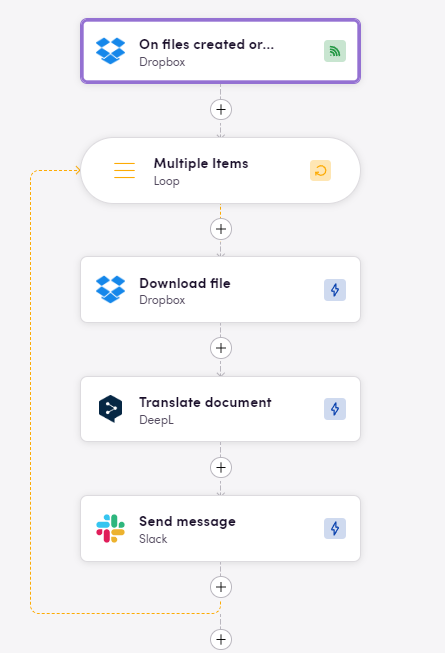 This bird fetches new or updated files from Dropbox, translates them with DeepL and then sends them to Slack channel
This bird fetches new or updated files from Dropbox, translates them with DeepL and then sends them to Slack channel
Eggs
Check downloadable workflow prototypes featuring this app that you can import to your Nests here.
Feedback
Do you want to use this app or do you have feedback on our implementation? Reach out to us using the established channels or create an issue.