Trados
Trados is a translation management system (TMS) developed by RWS, a global leader in language services and technology solutions. Trados offers a comprehensive suite of tools and services for managing translation and localization projects efficiently. It provides capabilities such as project management, translation memory, terminology management, quality assurance, and workflow automation.
Before setting up
Before you can connect you need to make sure that:
- You have access to a Trados instance and have admin rights on this instance.
- You have a service user created for your instance. (This can be retrieved from the RWS Trados Enterprise web UI, in the top, select Users, in the tab below select Service users, in top right click New Service User. Fill in all the fields and click Create.
- You have your Trados client ID and client secret (This can be retrieved from the RWS Trados Enterprise web UI, in the top right-hand corner, select your profile, and then select Integrations > Applications tab. Create a new application if you do not have any, then open it, go to API access and copy the requested values.
- You have your Trados Tenant ID. (This can be retrieved from the RWS Trados Enterprise web UI, in the top right-hand corner, select your profile, and then select Manage Account > Account Information tab, check the value for Trados Account ID.)
Connecting
- Navigate to Apps and search for Trados.
- Click Add Connection.
- Name your connection for future reference e.g. ‘My Trados connection’.
- Fill in the Client ID of your Trados instance auth app.
- Fill in the Client secret of your Trados instance auth app.
- Fill in the Tenant ID of your Trados instance.
- Click Connect.
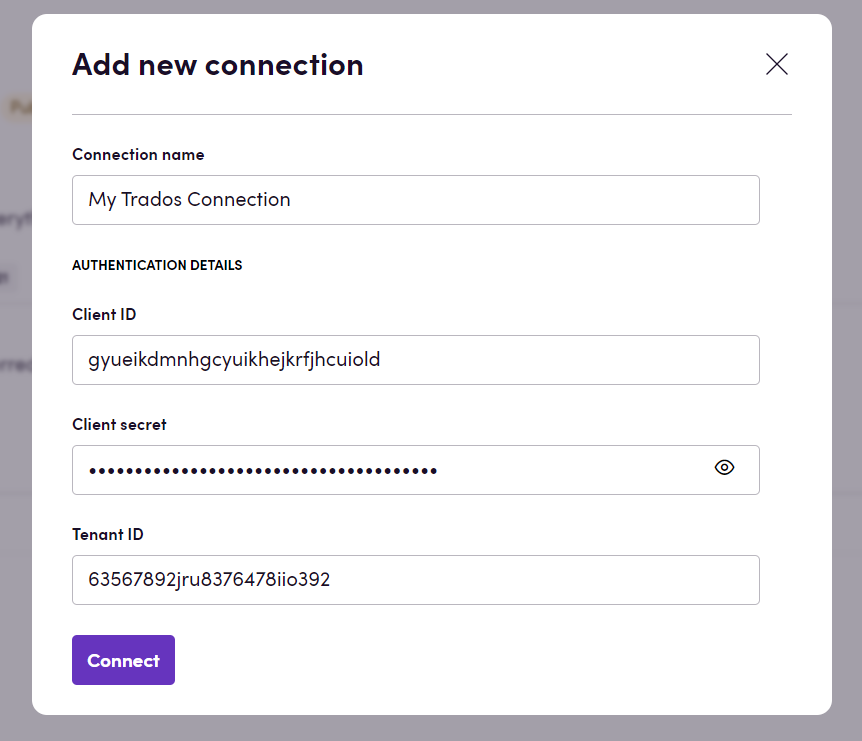
Actions
Customers
- Get customer Get customer by a customer ID
- Search customers Search for customers, optionally by location
Files
- Upload source file Upload source file to project
- Attach source file to project Attach source file to project
- Download target file Download target file by id. File format can be specified as optional input.
- Get source file info Get source file info
- Get target file info Get target file info
- Search project source files Search project source files
- Search project target files Search target source files
- Upload zip archive Upload zip archive with source files
- Update target file from SDLXLIFF Creates a new version of a target file
Glossaries
- Export glossary Export glossary
- Import glossary Import glossary
Groups
- Get group Get group by groupID
- Search groups Search for groups, optionally by location
Projects
- Get project Get project by project ID
- Complete project Complete project
- Create project Create project
- Create project from template Create project from template
- Edit project Edit project
- Search projects Search for projects given certain filters
- Start project Start project by Id
- Delete project Delete project
Reports
- Download quote report Download quote report for project
Tasks
- Accept task Accept task by Id
- Assign task Assign task by Id
- Complete task Complete task by Id
- Get task Get task by Id
- Get project tasks Retrieves all the tasks contained in a project
- Reclaim task Reclaim task by Id
- Reject task Reject task by Id
- Release task Release task by Id
Translation Memories
- Create translation memory Create translation memory
- Get translation memory Get translation memory
- Import TMX file Import TMX file
- List translation memories List translation memories
Events
To enable webhooks, you need to:
- Have created a Service User in your Trados instance
- Have created an application based on the aforementioned Service User (this can be done by expanding the account menu on the top right-hand corner of RWS Trados Enterprise web UI, selecting Integrations > Applications.)
- Pick up the webhook URL from your Bird, once published, in Blackbird, and use it as Webhook URL in the Webhooks section of your Trados application. You also need to choose which action(s) will trigger events to the entered URL endpoint. More information about how to set up your Trados webhooks can be found here.
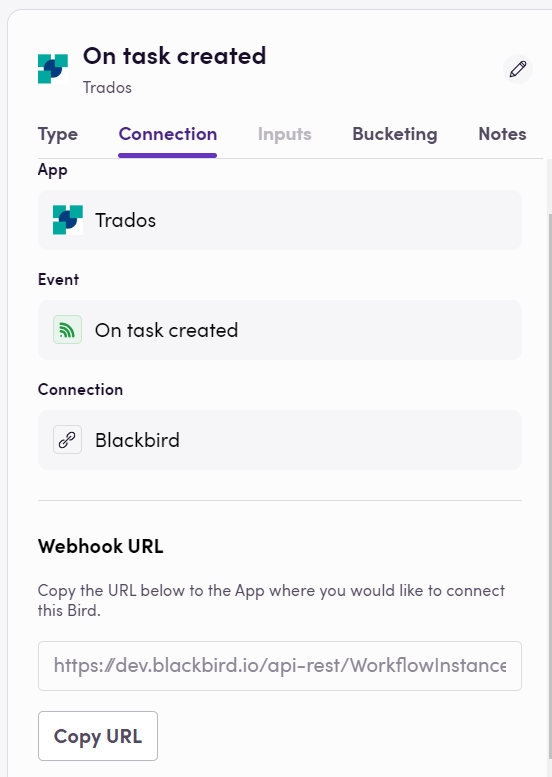
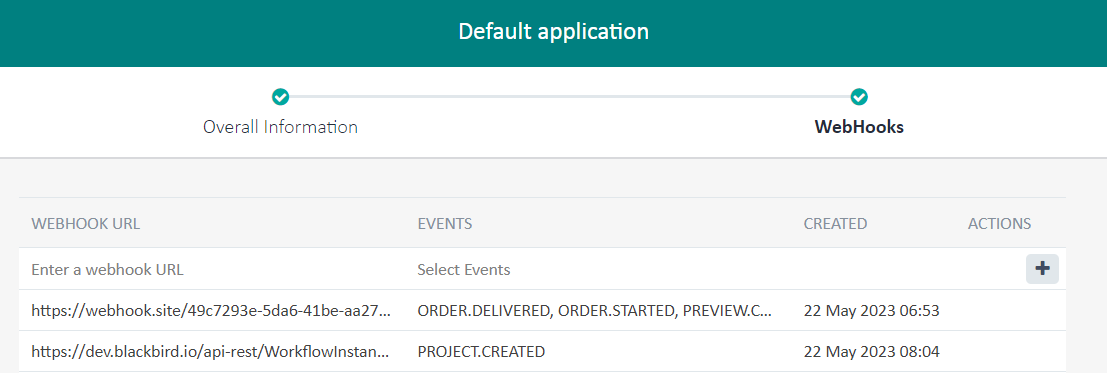
File
- On source file created
- On source file deleted
- On source file updated
- On target file created
- On target file deleted
- On target file updated
Group Project
- On group project membership changed
Project
- On project created
- On project deleted
- On project updated
Project Template
- On project template deleted
- On project template updated
- On project template created
Task
- On task updated
- On task accepted
- On task completed
- On task created
- On task deleted
Error Task
- On error task created
- On error task deleted
- On error task updated
Feedback
Do you want to use this app or do you have feedback on our implementation? Reach out to us using the established channels or create an issue.