Sitecore
Sitecore is one of the leading enterprise-level content management systems, enabling web content editors and marketers to have full control over all aspects of their website from social integration and blog posts to advanced personalisation, ecommerce and more. This app focusses on the integration between Sitecore items, languages and the rest of the Blackbird ecosystem. Contrary to other Blackbird apps, in order to get up and running you need to install a custom-built plugin on your Sitecore instance.
Before setting up
Before you can connect you need to make sure that:
- You have access to an instance of Sitecore.
- You have sufficient administrator access in Sitecore to install a plugin.
- You have downloaded the latest Blackbird Sitecore plugin package from here.
Installing the plugin
- Navigate to the installation wizzard.
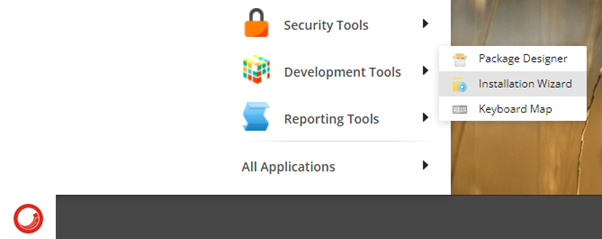
- Upload the plugin package you received from Blackbird.
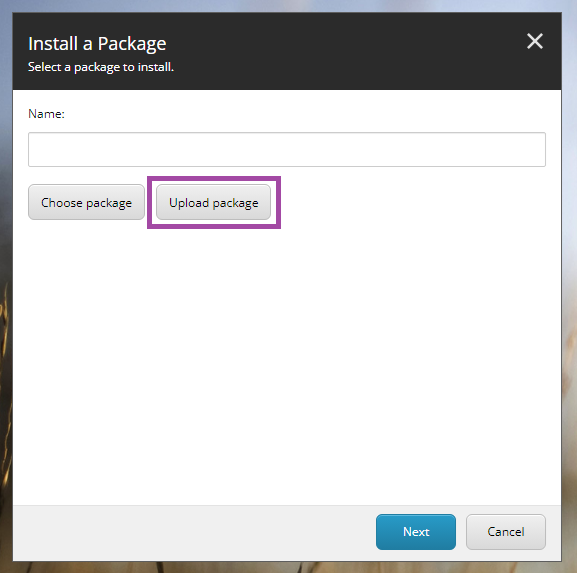
- Click Next.
- Click Install.
- Click Close.
Creating an API key
- Go to Content Editor.
- Navigate to System -> Settings -> Services -> API Keys.
- Insert a new API Key item.
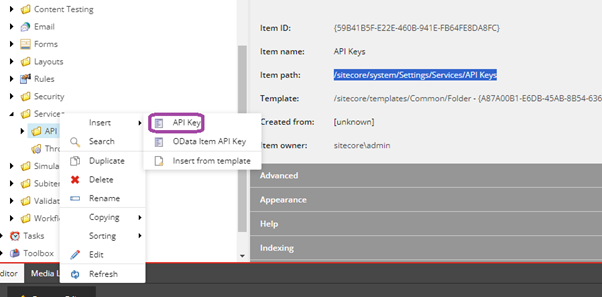
- Populate the following fields:
- Allowed controllers: set to * or choose controllers.
- Impersonation User: the request will be executed as this user. Sitecore admin can create users with some limitations if needed. Anonymous users will be impersonated as this user if the field value is empty.
- Publish the item.
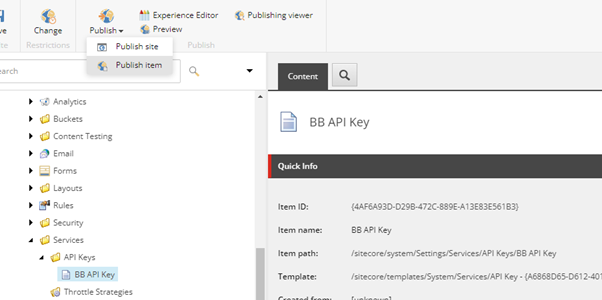
- Copy the Item ID (including the parentheses) - this is your key and can be used in the next steps.
Connecting
- Navigate to apps and search for Sitecore. If you cannot find Sitecore then click Add App in the top right corner, select Sitecore and add the app to your Blackbird environment.
- Click Add Connection.
- Name your connection for future reference e.g. ‘My Sitecore connection’.
- Fill in the URL to your Sitecore instance
- Fill in the API key from the previous section.
- Click Connect.
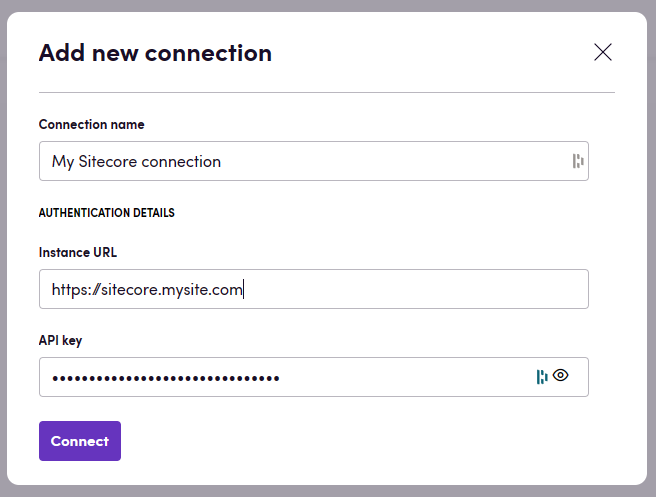
Actions
- Search items finds items based on your search criteria, including last updated, created, language, path, etc.
- Get all configured languages returns all the languages that are configured in this Sitecore instance.
- Get item content as HTML get the content of an item represented as an HTML file so that it can be processed by NMT or TMS. You can specify which version/language should be retrieved.
- Update item content from HTML updates the content of a specific version/language. Additionally, you can choose to always create a new version.
- Delete item content deletes an item.
- Get Item ID from HTML retrieves the item ID from the HTML content. When you receive translated HTML content we will add the Item ID to the header of HTML file, this action allows you to receive the Item ID from the HTML document.
Events
- On items created triggers when new items are created.
- On items updated triggers when any item is updated.
Example
This example shows how one could retrieve a subset of items, based on custom criteria, download these items HTML files, translate them using any NMT provider and update the translations.
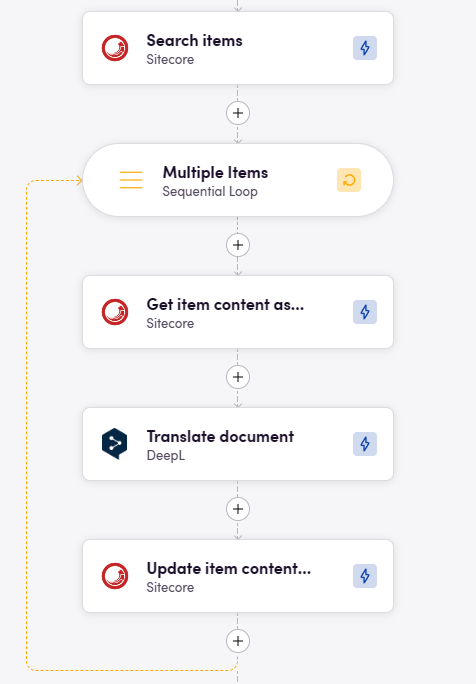
Feedback
Do you want to use this app or do you have feedback on our implementation? Reach out to us using the established channels or create an issue.