AEM On Premise
AEM (Adobe Experience Manager) is a Content Management System (CMS) that allows users and companies to easily build websites, apps, and manage web pages and content. AEM is used by developers and marketers to organize and distribute content across digital channels.
The only difference between this app and the ‘AEM’ app is the authentication method. While the AEM app requires an integration certificate, this app uses a username and password for authentication.
Before setting up
Before you connect to AEM, you need to have the following:
- AEM instance running and accessible from the Blackbird platform.
- The Blackbird AEM plugin installed on your AEM instance. Its distribution and installation instructions can be found here (prerequisites 1-8) and an AEM maintainer/developer should perform this installation.
- You know your base URL for AEM environment. The base URL is the URL of your AEM instance, e.g.
https://author-xxxx-xxxxx.adobeaemcloud.com. - You have username and password for the AEM instance. This is the username and password of a user with sufficient permissions to perform the actions you want to automate.
Connecting
- Navigate to apps and search for AEM
- Click Add Connection
- Name your connection for future reference e.g., ‘My AEM’
- Fill in the following fields:
- Base URL: Your AEM base URL (e.g.,
https://author-xxxx-xxxxx.adobeaemcloud.com) - Username: Your AEM username
- Password: Your AEM password
- Base URL: Your AEM base URL (e.g.,
- Click Connect
- Confirm that the connection has appeared and the status is Connected

Actions
- Search content: Search for content based on provided criteria.
- Download content: Download content as HTML. Requires a content ID. This action supports next optional inputs:
- Include reference content: If set to true, the action will include reference content in the downloaded HTML.
- Upload content: Upload content from HTML. Requires a HTML file and target path as input. This action supports the following inputs:
- File (mandatory): The HTML file to upload.
- Target page path (mandatory): The path where the content will be uploaded to.
- Source language (optional): The language path segment in the source content URL. Required for reference content uploads. Example: If your content path is ‘/content/my-site/en/us/page’, specify ‘/en/us’ as the source language.
- Target language (optional): The language path segment to replace the source language. Required for reference content uploads. Example: To convert from ‘/content/my-site/en/us/page’ to ‘/content/my-site/fr/fr/page’, specify ‘/fr/fr’ as the target language.
- Ignore reference content errors (optional): When set to true, errors that occur while updating reference content will be ignored.
Events
- On content created or updated: Polling event that periodically checks for new or updated content. If the any content are found, the event is triggered.
Example
Here’s an example of how to set up a translation workflow with AEM and DeepL apps that will automatically translate content in AEM and send it to DeepL for translation.
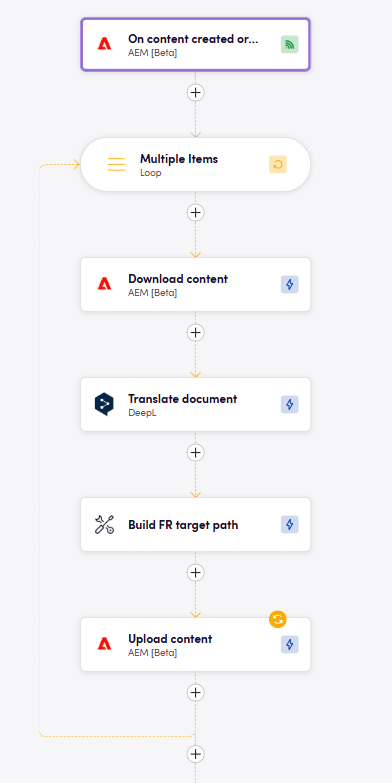
Here’s a notes on how the example works:
- The
On content created or updatedevent is triggered every hour and checks for new or updated content in AEM. If any content is found, the event is triggered. - In the loop, the
Download contentaction downloads the content from AEM in HTML format. - The
Translate documentaction ofDeepLapp sends the downloaded content to DeepL for translation. - The
Replace using Regexaction ofBlackbird Utilitiesapp replaces the original path to the target one in the translated content.
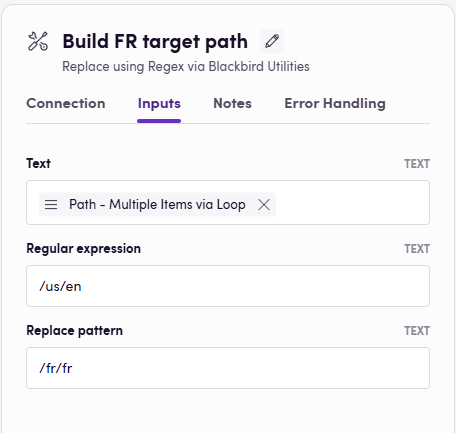
- The
Upload contentaction uploads the translated content back to AEM.
Demo video
In this demo, we showcase a flexible and highly configurable alternative to a traditional AEM Connector using Blackbird.io.
With Blackbird, you can: Automatically pull content from Adobe Experience Manager (AEM) Orchestrate translation or transformation workflows Push localized or modified content back into AEM Add human checkpoints, AI enrichment, and custom routing
Unlike standard AEM connectors, Blackbird.io gives you full control over the process, with no-code configuration and enterprise-grade flexibility.
Feedback
Do you want to use this app or do you have feedback on our implementation? Reach out to us using the established channels or create an issue.