Amazon S3
Amazon S3 or Amazon Simple Storage Service is a service offered by Amazon Web Services that provides object storage through a web service interface. Amazon S3 uses the same scalable storage infrastructure that Amazon.com uses to run its e-commerce network. Amazon S3 can store any type of object, which allows uses like storage for Internet applications, backups, disaster recovery, data archives, data lakes for analytics, and hybrid cloud storage.
Before setting up
Before you can connect you need to make sure that:
- You have an Amazon S3 account and you have the credentials to access it.
- You know the
Regionfor your Amazon S3 account. - You will use one of the supported authentication methods:
- Developer API key:
Access key+Access secret - Assume role:
Source access key+Source access secret+Role ARN+External ID(optional)
- Developer API key:
You can find how to get the Access key and Access secret here.
If you want to use Assume role, you can find the Role ARN in the AWS IAM console (Roles → select your role → copy ARN). The External ID is an optional security parameter that can be configured in your role’s trust policy for additional security. See official AWS docs:
- AssumeRole (AWS STS)
- ARN format (IAM)
- Update a role trust policy (IAM)
- How to use an external ID when granting access to your AWS resources
Connecting
You can connect to all buckets or to a specific bucket using the dropdown to select connection type.
- Navigate to Apps, and identify the Amazon S3 app. You can use search to find it.
- Click Add Connection.
- Name your connection for future reference e.g. ‘My X connection’.
- Enter the
Access key,Access secretand selection yourRegionfor your Amazon S3 account. - Click Connect.
- Verify that connection was added successfully.
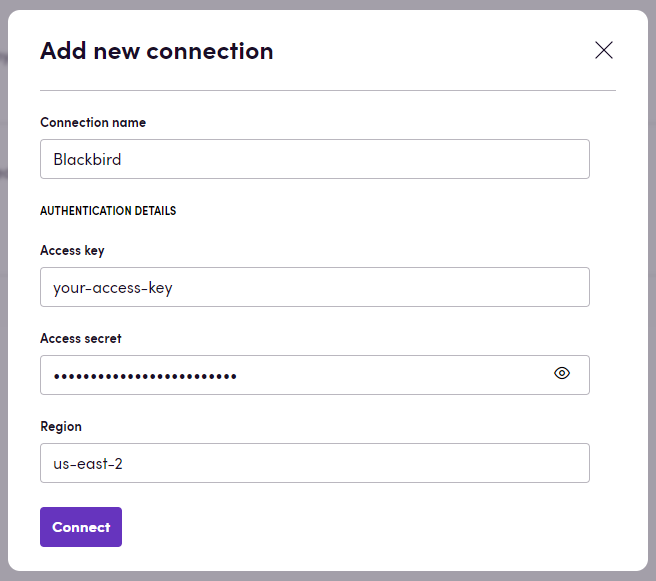
Actions
Bucket actions
- Create bucket: Creates a new bucket in your Amazon S3 account.
- Delete bucket: Removes a bucket from your Amazon S3 account.
File actions
Single files actions are using File key to locale specific object in S3 bucket. Use a full path there, for example: example/folder/your_file__name__with.extension
- Search files: Retrieve a list of files from a specified bucket. Optionally search by folder prefix, e.g. specify a full folder path
example/folder/to find all files. - Download file: Retrieve a specific file from a bucket.
- Upload file: Uploads a new file to a specified bucket.
- Delete file: Remove a file from a bucket.
Folder actions
Single folder actions are using Folder prefix to locale specific object in S3 bucket. Use a full path there, for example: example/folder/. Notice, that folders in S3 should always end with a slash (/) character.
- Create folder: Creates a new folder in a specified bucket.
- Delete folder: Removes a folder from a specified bucket.
Events
- On files updated: This event triggers when a file (object) is changed in any way. Could be filtered by a folder.
- On file or folder created: This event triggers when any object is created in your buckets.
- On file or folder delete marker created: This event triggers when a delete marker is created for specific objects in your buckets.
- On file or folder deleted: This event triggers when any object is permanently deleted from your buckets.
- On file or folder restore completed: This event triggers when the restore of a specific object is completed.
- On file or folder restore expired: This event triggers when the restore of a specific object has expired.
- On file or folder restore initiated: This event triggers when the restore of a specific object is initiated.
- On file or folder tag added: This event triggers when a tag is added to a specific object.
- On file or folder tag removed: This event triggers when a tag is removed from a specific object.
Common issues
- Access Denied: This error occurs when the user does not have the necessary permissions to access the specified resource. Make sure that the user has the required permissions to perform the action. The typical operations that we use in the app are:
Get bucket location,List objects in bucket,Get object,Upload object,Create a bucket,Delete a bucket,Delete object. It depends on the action that you are trying to perform.
Example
Here is an example of how you can use the Amazon S3 app in a workflow:
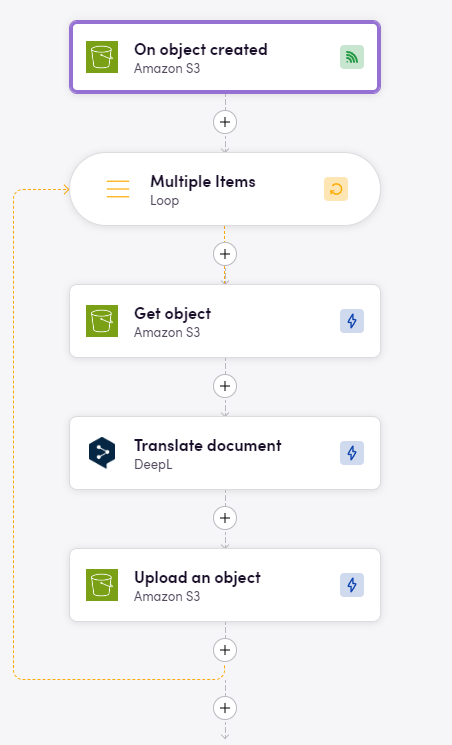
In this example, the workflow starts with the On files updated event, which triggers when a file is created or changed in your buckets. Then, the workflow uses the Download file action to retrieve the file. In the next step we translate the object via DeepL and then upload the translated file back to the Amazon S3 bucket.
Feedback
Do you want to use this app or do you have feedback on our implementation? Reach out to us using the established channels or create an issue.