CustomMT
Custom.MT offers fine-tuned language models for translation. It allows you to create machine translation templates and use them for automated translation. In Blackbird, you can use Custom.MT’s templates in your localization pipelines for translating strings.
Before setting up
Before you can connect you need to make sure that:
- You have a Custom.MT account.
- You have an API Key for Custom.MT, retrievable here.
- You have created at least one template here.
Connecting
- Navigate to apps and search for Custom.MT. If you cannot find Custom.MT then click Add App in the top right corner, select Custom.MT and add the app to your Blackbird environment.
- Click Add Connection.
- Name your connection for future reference e.g. ‘My Custom MT connection’.
- Copy your API Key from the Custom.MT console to the API Token field.
- Click Connect
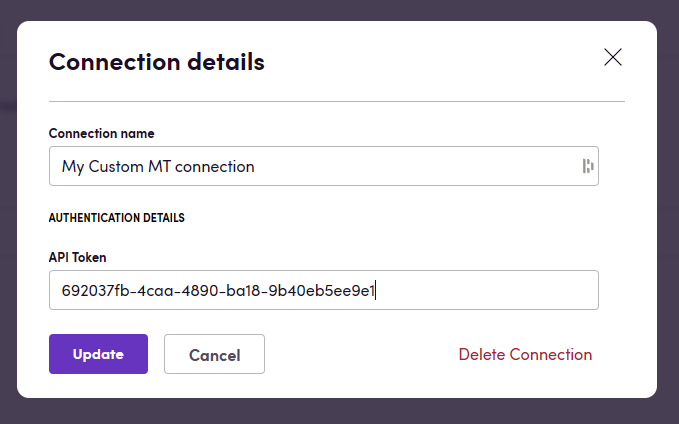
Actions
- Translate text: Provide a dynamic template identifier or select your template from the list of existing templates. Add the text to be translated into the text field. This action returns the translation of the text using the provided template.
- Translate multiple texts: Same as the above, except with multiple texts as the input.
Example
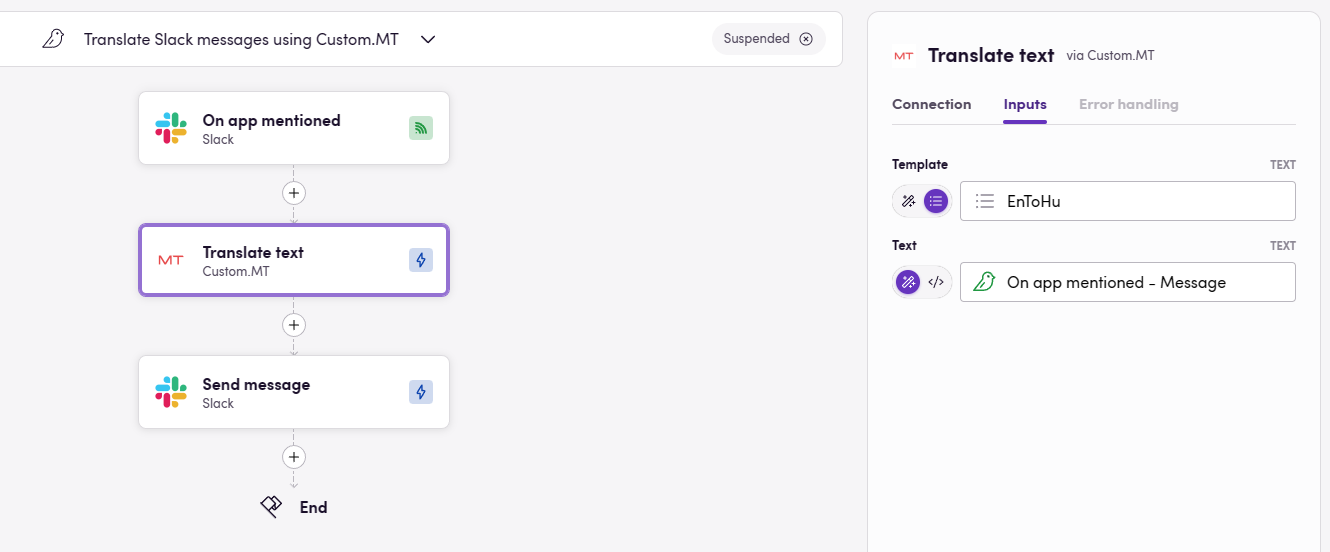 This example shows a very simple workflow where any incoming mention on particular channel is translated using the specified template EnToHu and send back to the same channel as a response.
This example shows a very simple workflow where any incoming mention on particular channel is translated using the specified template EnToHu and send back to the same channel as a response.
Feedback
Feedback to our implementation of Custom.MT is always very welcome. Reach out to us using the established channels or create an issue.