DeepL
DeepL is an artificial intelligence (AI) company that specializes in language translation services. It offers a neural machine translation (NMT) engine capable of providing high-quality translations across multiple languages. DeepL’s translation engine is known for its accuracy, natural-sounding translations, and ability to understand context.
Before setting up
Before you can connect you need to make sure that:
- You have a DeepL account.
- You have an API key for your DeepL account. It can be found under account settings in DeepL.
- Important: If you are using an API key for CAT tools, it will not work for the public API. Instead, you need to use the Authentication key for DeepL API. You can find guidance on where it is located in this guide. For more details, you can also refer to this discussion, where a similar issue was resolved.
Connecting
- Navigate to Apps, and identify the DeepL app. You can use search to find it.
- Click Add Connection.
- Name your connection for future reference e.g. ‘My DeepL connection’.
- Fill in the API key to your DeepL account.
- Click Connect.
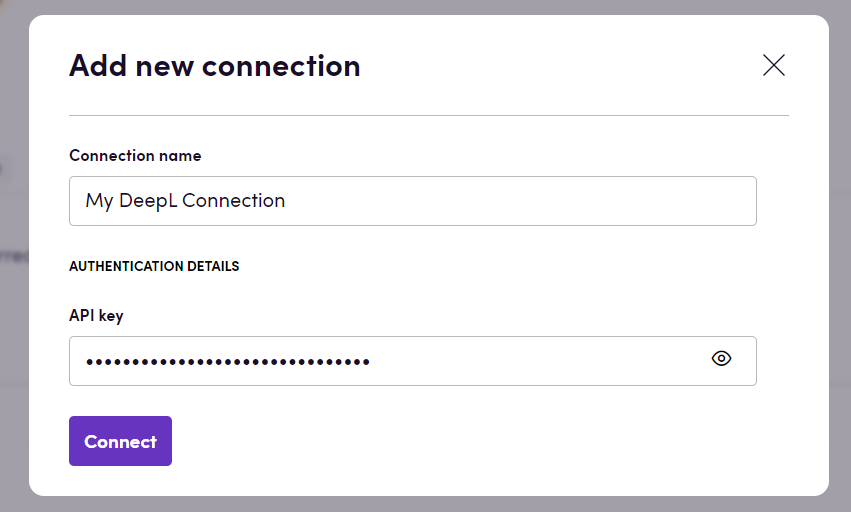
Actions
Translation
- Translate Translate interopability compatible files in Blackbird
interoperability mode. Can also be used to translate other file types that
DeepL supports. If you’re only translating text (strings) then use Translate
text instead. Advanced settings:
- File translation strategy: Select whether to use DeepL’s own file processing capabilities or use Blackbird interoperability mode with DeepL’s more advanced models (the latter the default mode).
- Output file handling: If using Blackbird’s interoperability mode, this determines the format of the output file. The default Blackbird behavior is to convert to XLIFF for future steps. You can change it to output the original file format (if you don’t want to continue language operationts after this step).
- Glossary ID: Select the DeepL glossary you want to use for this translation.
- Context: Add additional context to the translation, this can be anything of relevance.
- Preserve formatting: Whether to preserve the text formatting during translation.
- Formality: Indicates whether the translation should be formal (depends on the language).
- Model type: Specifies which DeepL model should be used for translation. You can choose between speed and quality here.
- Translate text Translate a single text string. Useful when translating small messages. For larger content and files use Translate instead.
To be deprecated soon:
- Translate XLIFF Translate an XLIFF file using the text translation
endpoint. Useful when using the next-generation model for small XLIFF files
(supports only 1.2 version). Supported file extensions:
.xliff,.xlf,.mqxliff,.mxliff,.txlf. This action will soon be deprecated once Blackbird interoperability mode also supports all these dialects.
Write
- Improve text improve a text using DeepL Write, set writing style or tone. Currently only supports some of the languages. Can also be used to change locale from f.e. American English to British English. For more details see DeepL’s write documentation.
Glossaries
Note: DeepL supports only two-letter base locale codes for glossaries (e.g., fr instead of fr-FR). The app automatically normalizes all language codes to their two-letter form. If multiple locales with different region codes are provided (e.g., se-sv and se-fi), the first one will be used and the rest will be ignored. Unfortunately, this is a limitation of the DeepL API.
- Export glossary Export glossary
- Import glossary Import glossary (.tbx, .csv & .tsv)
- Get glossary details Get details of a specific glossary
- Get glossary entries Get glossary entries in a TSV format
- Search glossaries List all glossaries
- Delete glossary Delete a glossary
- Import glossary (multilingual) Import a glossary with multiple language pairs.
- Update dictionary (multilingual) Updates multilingual dictionary
- Export glossary (multilingual) Export multilingual glossary
Example
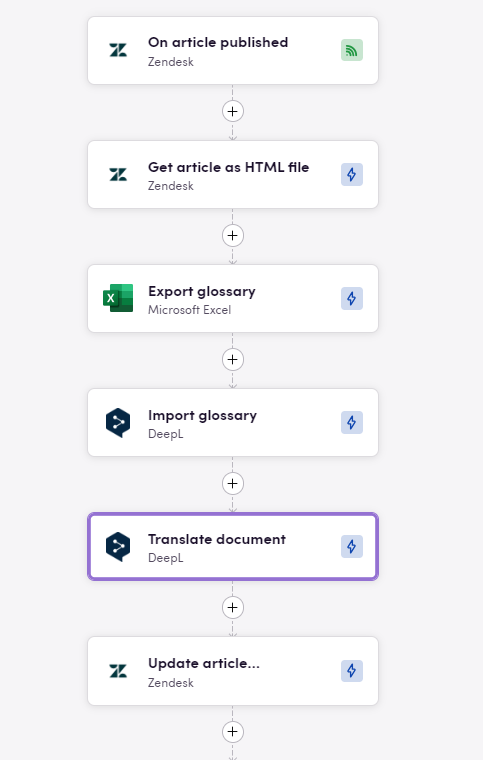
The example above shows a bird that is triggered as soon as an article is published in Zendesk, said article is then exported as an HTML document and translated through DeepL before being imported back into Zendesk. The DeepL translation also considers as guardrail a Glossary that has been exported from Microsoft Excel.
Feedback
Do you want to use this app or do you have feedback on our implementation? Reach out to us using the established channels or create an issue.