Mailchimp
Before setting up
You must ensure that you have a Mailchimp account and access to it. Our app uses OAuth 2.0 for authentication, so you don’t need to provide any API keys. You will be redirected to the Mailchimp login page to authorize the app. Note, this app leverages the Mailchimp Marketing API to provide a streamlined experience for managing your marketing efforts.
Connecting
- Navigate to Apps, and identify the Mailchimp app. You can use search to find it.
- Click Add Connection.
- Name your connection for future reference e.g. ‘My organization’.
- Click Authorize connection.
- You will be redirected to the Mailchimp login page. Enter your credentials and authorize the app.
- Confirm that the connection has appeared and the status is Connected.
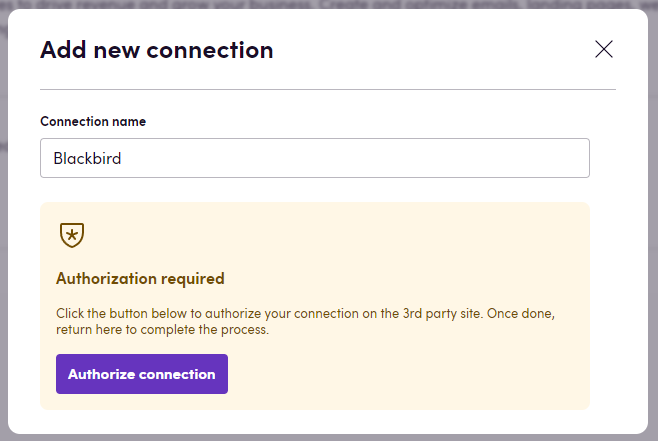
Actions
Campaigns
- Search campaigns - Search campaigns by specified criteria.
- Get campaign - Get campaign by specified ID.
- Create campaign - Create campaign with specified data.
- Update campaign - Update campaign with specified data.
- Delete campaign - Delete campaign by specified ID.
Campaign content
- Get campaign content - Get campaign content by specified ID.
- Update campaign content - Update campaign content with specified data.
- Get campaign content as HTML - Get campaign content by specified ID as HTML.
- Update campaign content from HTML - Update campaign content with specified ID from HTML file or optional input. This action is useful in pair with the
Get campaign content as HTMLaction when you need to get the campaign content as HTML and then translate the document.
Events
- On campaigns created - Polling event. Triggered after specified time interval and returns new campaigns. This event uses the
since_create_timequery parameter to filter campaigns created after the specified time. - On campaigns updated - Polling event. Triggered after specified time interval and returns updated campaigns. This event stores latest 20 campaigns and their hash values (of HTML content) in the memory. When the event is triggered, it compares the hash values of the stored campaigns with the hash values of the latest campaigns. If the hash values are different, the event returns the updated campaigns. The key moment here is getting only 20 campaigns sorted by the
create_timein descending order. This is done to avoid complexity and performance issues.
Error handling
Our app returns errors in a structured format. Below are the typical error responses you might encounter:
- Standard Error Response A standard error response includes the following fields:
Type: {Type}, Title: {Title}, Status: {Status}, Detail: {Detail}, Instance: {Instance}- Type: The type of error.
- Title: A brief title describing the error.
- Status: The HTTP status code associated with the error.
- Detail: A detailed message explaining the error.
- Instance: A unique identifier for this specific error instance.
- Complex Error Response with Inner Errors
If the error object contains additional inner errors, the response will include an Errors field with more details:
Type: {Type}, Title: {Title}, Status: {Status}, Detail: {Detail}, Instance: {Instance}, Errors: Field: {x.Field}, Message: {x.Message}, ...- Errors: A list of inner errors, each containing:
- Field: The specific field related to the error. E.g.,
first_name. - Message: A message describing the error for that field.
- Field: The specific field related to the error. E.g.,
If you encounter an error, please check the error message and try to resolve the issue. If you need further assistance, please contact us.
Missing features
Mailchimp API is very extensive and we are working on adding more features to our app. If you need a specific feature, please reach out to us. You can check API endpoints and available features in the Mailchimp API documentation.
Feedback
Do you want to use this app or do you have feedback on our implementation? Reach out to us using the established channels or create an issue.