Microsoft OneDrive
OneDrive is the Microsoft cloud service that connects you to all your files. It lets you store and protect your files, share them with others, and get to them from anywhere on all your devices.
Connecting
- Navigate to apps and search for Microsoft OneDrive.
- Click Add Connection.
- Name your connection for future reference e.g. ‘My organization’.
- Click Authorize connection.
- Follow the instructions that Microsoft gives you, authorizing Blackbird.io to act on your behalf.
- When you return to Blackbird, confirm that the connection has appeared and the status is Connected.
Actions
Files
- Upload file Upload file to specified folder
- Download file Download specified file
- Search files List files metadata in specified folder
- Get file metadata Get information about a specific file
- Delete file Delete specified file
Folders
- Search folder Find a folder by name
- Get folder metadata Get information about a specific folder
- Create folder Create a new folder in another folder
- Delete folder Delete specified folder
When uploading a file to a folder, you can choose from the following options how to behave in case of conflict (there is already a file with the same name in the specified folder): Fail Uploading: If a file with the same name exists, the upload will stop, preserving the original file. Replace File: The existing file will be overwritten by the new upload, replacing its contents. Rename File: The new file will be saved with a unique name, preserving both the original and the uploaded files.
Events
Files
- On files updated This polling event is triggered when files are created or updated. You can specify the folder to watch for changes and
Include subfoldersoption to include changes in subfolders (by default it is set tofalse).
Folders
- On folders updated This polling event is triggered when folders are created or updated.
Examples
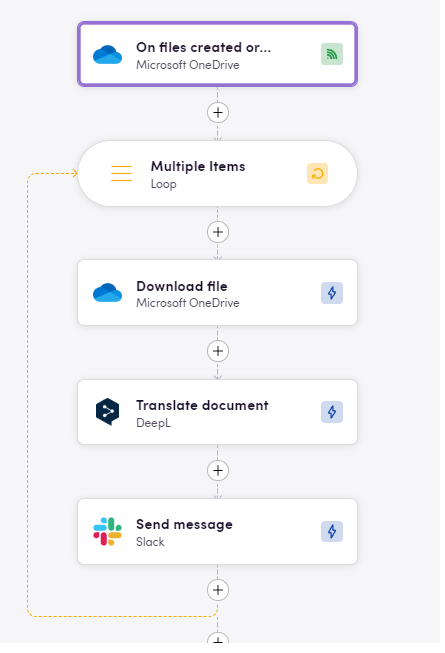 This bird fetches new or updated files from OneDrive, translates them with DeepL and then sends them to Slack channel
This bird fetches new or updated files from OneDrive, translates them with DeepL and then sends them to Slack channel
Feedback
Do you want to use this app or do you have feedback on our implementation? Reach out to us using the established channels or create an issue.