Smartling
Smartling is a cloud-based translation and localization platform that enables businesses to efficiently manage and automate the translation of content across various languages. With advanced features and intuitive tools, Smartling ensures consistent and effective global communication strategies for enterprises of all sizes.
Before setting up
Before you can connect you need to make sure that:
- You have a Smartling account with Account Owner or Project Manager permissions.
- You created a project (if you have Account Owner permissions) or the project was created for you (if you have Project Manager permissions).
- You obtained API credentials for the project. Follow the steps to generate API v2 tokens. After this, note the Project ID (or Account UID, depending on your desired connection type), User Identifier and User Secret values, as they will be used to create a connection to Smartling via Blackbird.
Connecting
Navigate to apps and search for Smartling. If you cannot find Smartling then click Add App in the top right corner, select Smartling and add the app to your Blackbird environment. Click Add Connection and name your connection for future reference e.g. ‘My localization project’.
Project-wide connection
- Select the Project-wide connection type.
- Fill in the Project ID, User identifier and User secret of your Smartling instance you want to connect to.
- Click Connect.
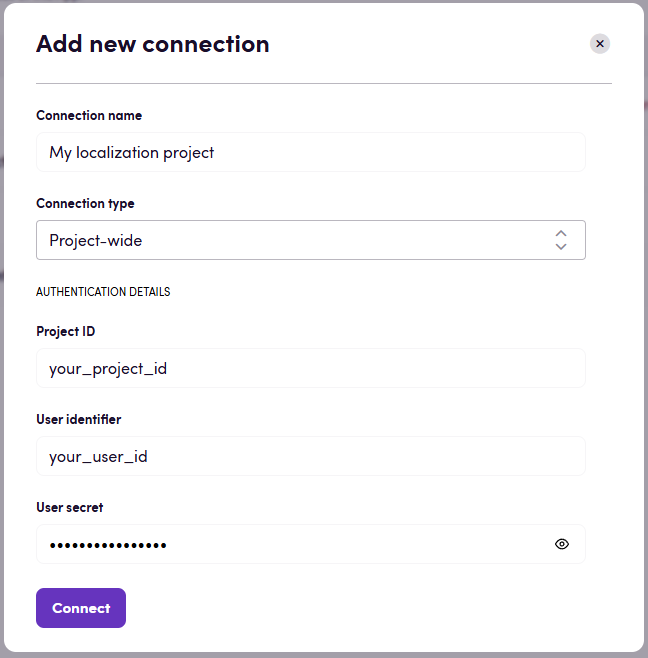
Account-wide connection
- Select the Account-wide connection type.
- Fill in the Account UID, User identifier and User secret of your Smartling instance you want to connect to.
- Click Connect.
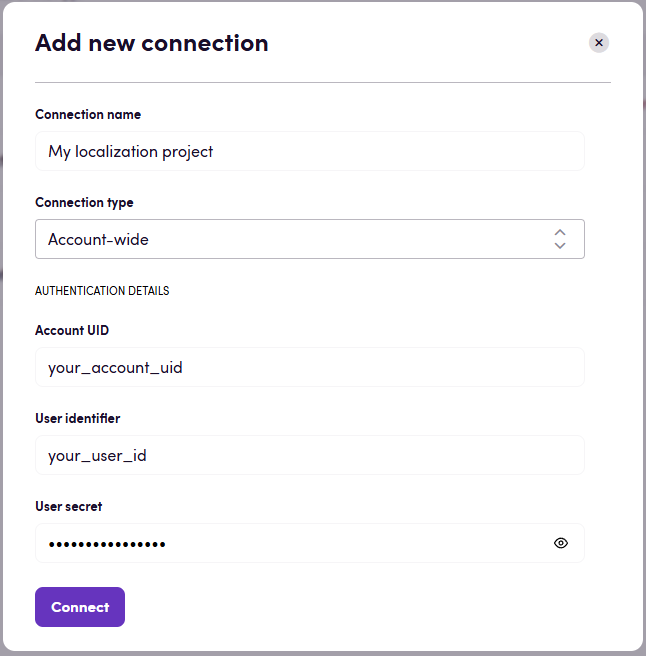
Note: This connection type is designed to work with multiple projects. Therefore, it requires you to specify the project ID value manually.
Actions
Jobs
- Get job gets the details of a job such as job name, description, due date, and reference number.
- Search jobs lists jobs that match the specified filter options. If no parameters are specified, all jobs will be returned.
- Create job creates a new job. Leave the Callback URL and Callback method parameters unspecified if you intend to use On job completed and/or On job cancelled events.
- Add locale to job adds a locale to a job. Set Sync content parameter to false to add only a locale placeholder to the job without including all content from the job for the new locale.
- Authorize job authorizes all content within a job. A job can only be authorized when it has content and is in an Awaiting Authorization (AWAITING_AUTHORIZATION) state. You can specify target locales and workflow for authorization. Either both the target locales and workflow should be specified, or none of them should be specified. If they are not specified, Smartling will authorize the job for the default workflows for the given project.
- Close job closes a completed job. In order for a job to be closed, it must be in a completed state. All content from the job will be removed when it is closed. Closing a job guarantees that no additional work will be done against the job.
- Cancel job cancels a job. All content within the job will be removed from the job and the content will be unauthorized.
- Update job updates the attributes of the job, such as job name, description, due date, and reference number. Specify only attributes that need to be updated. Job can be edited only in Draft (DRAFT), Awaiting Authorization (AWAITING_AUTHORIZATION), In Progress (IN_PROGRESS), Completed (COMPLETED) statuses. Leave the Callback URL and Callback method parameters unspecified if you intend to use On job completed and/or On job cancelled events.
- Delete job deletes a job. Only job that is in Cancelled (CANCELLED) status can be deleted.
- Get job word count retrieves the word count for a job. The word count is calculated based on the content in the job.
- Modify translation job schedule modifies translation job schedule
Job files
- Upload source file to job adds all non-published strings from a file to a job. The file will be added for all locales of the job if Target locales parameter is not specified.
- Upload file to project Uploads original source content to project.
- Link uploaded file to job adds all non-published strings from a file that has already been uplaoded to the project to the specified job. The file will be added for all locales of the job if Target locales parameter is not specified.
- List source files within job lists all source files within a job.
- Download source file.
- Download translated file downloads translated file for a single locale.
- Download file translations downloads all translations for the requested file as separate files.
- Download file translations in ZIP archive.
- Import translation imports a translated file. This action supports a limited range of file types. You can find information about supported file types and file preparation here.
Job attachments
- List files attached to job.
- Upload attachment to job.
- Download file attached to job.
Strings
- Add string to project uploads a string to a project. There are optional Placeholder format and Custom placeholder format (Java Regular Expression) parameters which are used to specify a standard or custom placeholder format. Placeholders are words in a string that should not be translated. They represent dynamic variable content. You can read more about placeholders here. Optional Namespace parameter is used to generate the unique hashcode for a given string. If you want to have two versions of a string with the same text and variant metadata, you can keep them unique by assigning a different namespace to each string. Optional Maximum character length parameter can be used to set the maximum character length recommended for this string and its translations. Leave the Callback URL and Callback method parameters unspecified if you intend to use On string translation published event.
- Add string to job adds a string to a job. In order to be able to add a string to a job, it first needs to be added to project via Add string to project action. A string for a locale can only be in one job. If the string identified in the request is already in a job for a locale then it won’t be added. However, if you set Move enabled to True, the string will be moved into the specified job.
- Remove string from job.
- List all source strings for file.
- Get source string by hashcode retrieves a single source string with a specified hashcode, which is the unique identifier for the string.
- List strings in file.
- List translations for strings in file.
- List translations for string by hashcode.
Note: A string added with Add string to project action can be authorized by a content owner in the Smartling Dashboard. Another way to authorize the string is to add it to a job with Add string to job action and then authorize the job with Authorize job action.
Issues
- Get issue retrieves detailed information about a single issue.
- Search issues lists issues that match the specified filter options. If no parameters are specified, all issues will be returned.
- Create issue creates a new issue for a string. Maximum length of Issue text is 4000 characters. Target language parameter is required for issues of the Translation type.
- Edit issue. Specify only fields that need to be updated. Maximum length of Issue text is 4000 characters. Target language parameter is required when updating an issue to have the Translation type. Issue subtype parameter is required when updating Issue type.
- Open issue sets the state of an issue to Opened.
- Close issue sets the state of an issue to Resolved.
Glossaries
- Get glossary retrieves detailed information about a single glossary.
- Create glossary.
- Update glossary updates an existing glossary. Specify only fields that need to be updated. Specifying the Locales parameter overrides the existing locales. To simply add more locales to the existing list, use the Add locales to glossary action.
- Add locales to glossary.
- Add fallback locale to glossary. You can read about fallback locales here.
- Import glossary allows you to import a glossary, creating a new one, or importing data into an existing glossary. If you wish to import data into an existing glossary, you should set an optional Glossary ID input parameter. This action does not override existing data; instead, it adds new entries to the existing glossary. You can optionally set the Archive existing entries input parameter to True to archive entries that are not in the import file.
- Export glossary allows you to export an existing glossary. You can apply optional input parameters to filter the entries included in the export.
- Get glossary entry.
- Search glossary entries lists glossary entries that match the specified filter options. If no parameters are specified, all glossary entries will be returned.
- Create glossary entry creates a glossary entry along with its definition and original term.
- Update glossary entry. Specify only fields that need to be updated.
- Add glossary entry translation adds or updates glossary entry translation. If there is no translation for the specified Locale, a new translation is added. Otherwise, the existing translation is updated, but only with the specified parameters; all other parameters remain unchanged.
- Remove glossary entry.
Reports
- Get word count report.
- Get word count report in CSV format.
Contexts
- Search project context.
- Add project context uploads context file to project and optionally runs automatic context matching (When “Run automatic context matching” optional input parameter is “true”)
- Delete project context.
- Download project context.
Events
- On job completed and On job completed (manual) are triggered when a job is completed, signifying that all authorized content in a job, for all locales, has reached the Published step of the workflow.
- On job cancelled and On job cancelled (manual) are triggered when a job is cancelled.
- On string translation published and On string translation published (manual) are triggered when a string translation is published for a locale.
- On job authorized is triggered when a job is authorized.
Missing features
- Issue comments
- Issue webhooks
- Tags
- Translation quality checks
- File Machine Translations
- Custom fields
Let us know if you’re interested!
Feedback
Feedback to our implementation of Smartling is always very welcome. Reach out to us using the established channels or create an issue.