Github
GitHub, is a developer platform that allows developers to create, store, and manage their code. This Github app focusses on connecting Github events and file actions into the Blackbird ecosystem.
Before setting up
Before you can connect you need to make sure that:
- You have a Github account.
- You have owner permissions on the repository you want to automate on.
- You can either create a personal access token or you can connect using OAuth.
Creating a personal access token
If you’re opting for a personal access token, make sure the token has the following permissions:

Connecting
- Navigate to apps and search for Github. If you cannot find Github then click Add App in the top right corner, select Github and add the app to your Blackbird environment.
- Click Add Connection.
- Name your connection for future reference e.g. ‘My Github connection’.
- Choose between OAuth (default) and a personal access token. If using a personal access token then copy the token here.
- Click Authorize connection.
- Follow the instructions that Github gives you, authorizing Blackbird.io to act on your behalf.
- When you return to Blackbird, confirm that the connection has appeared and the status is Connected.
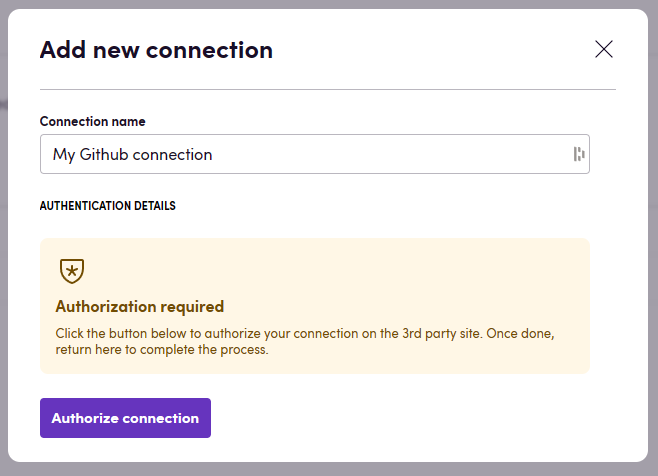
Setting up events
In order to respond to events happening in Github, you need to also install our app on your repository.
- Got to the Blackbird app page on Github.
- Click Configure
- Select the organization where you want to install Blackbird.
- Select either All repositories or Only select repositories if you want to limit the repositories Blackbird has access to.
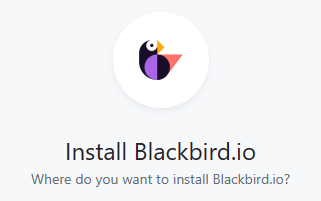
Actions
Repositories
- List repositories
- Create new repository
- Get repository
- Get repository issues
- List all repository content
- List repository folder content
- File exists
Branches
- List branches
- Get branch
- Merge branch
Commits
- List commits
- Get commit
Pull requests
- Create pull request
- List pull requests
- List pull request commits
- Get pull request
- Get repository pull requests
- Is pull request merged
- List pull request files
- Merge pull request
Files
- Get repository file
- Get all files in folder
- Get files by filepaths
- Delete file
- Create or update file
- Update file
- List added or modified files in X hours
Input parameters:
- “Repository ID”
- “Last X hours” fetch added or modified files which were committed within X last hours
- “Authors” filter files by authors who added/modified those files
- “Exclude by authors” - set to “true” if you want to exclude changes made by users selected in “Authors” fields
- “Exclude merge commits” - set to “true” if you want to exclude files added/modified by merge commit
- Download added or modified files in X hours as zip Same input parameters as in “List added or modified files in X hours”. But this action returns you a ZIP archive with actual files. Also folder structure is left the same as in your repository
- Upload files in zip archive Action to upload files back to your repository. Works in pair with “Download added or modified files in X hours as zip”. Folder structure in ZIP archive will be projected on your repository. In case of existing file it’s content will be updated.
Users
- Get my user data
- Get user
- Get user by username
Utility
- Is file in folder
Events
Pulls
- On pull request action occurs when there is activity on a pull request. See this page for more info.
Pushes
- On commit pushed occurs when there is a push to a repository branch. This includes when a commit is pushed, when a commit tag is pushed, when a branch is deleted, when a tag is deleted, or when a repository is created from a template.
- On files added is triggered when new commits have new files. It returns the paths to all added files.
- On files modified is triggered when new commits modify files. It returns paths to all modified files.
- On files added or modified is triggered when new commits add new files or modify files. It returns paths to all these files.
- On files removed is triggered when new commits remove files. It returns paths to all deleted files.
For the file specific events, a ‘Folder pattern’ parameter can be specified in order to narrow down the event to only files in specific folders or files that have certain extensions. Use the forward slash ’/’ to represent directory separator. Use ’*’ to represent wildcards in file and directory names. Use ’**’ to represent arbitrary directory depth.
For example: when you want to create an event that triggers only when .html files are modified in a folder called locales. Then the folder pattern of the On files added or modified event should be: /locales/*.html
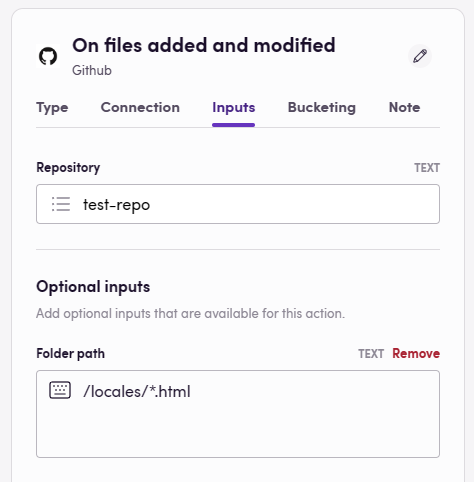
Example
The following bird creates a new memoQ project whenever files are updated or added to a specific folder in a Github repository.
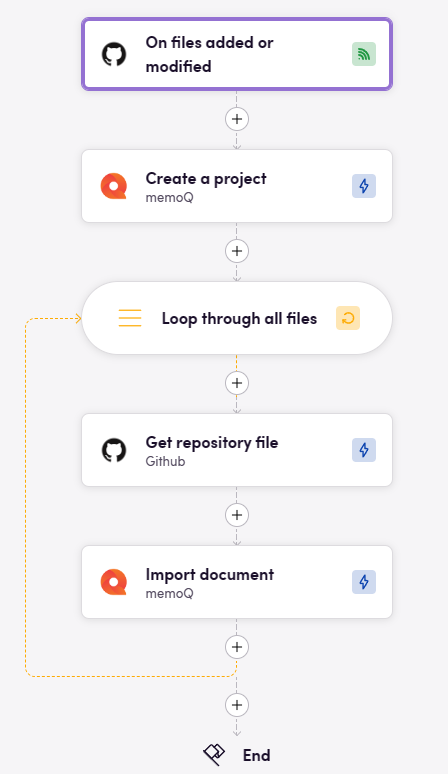
Missing features
We have the ability to trigger on any event specified in this list. Feel free to request these with us.
Feedback
Do you want to use this app or do you have feedback on our implementation? Reach out to us using the established channels or create an issue.