GitLab
GitLab, is a developer platform that allows developers to create, store, and manage their code. This GitLab app focusses on connecting GitLab events and file actions into the Blackbird ecosystem.
Before setting up
Before you can connect you need to make sure that:
- You have a GitLab account.
- You have owner permissions on the repository you want to automate on.
Connecting
- Navigate to apps and search for GitLab. If you cannot find GitLab then click Add App in the top right corner, select GitLab and add the app to your Blackbird environment.
- Click Add Connection.
- Name your connection for future reference e.g. ‘My GitLab connection’.
- Click Authorize connection.
- Follow the instructions that GitLab gives you, authorizing Blackbird.io to act on your behalf.
- When you return to Blackbird, confirm that the connection has appeared and the status is Connected.

Actions
Repositories
- List repositories
- Create new repository
- Get repository
- Get repository issues
- List repository folder content
Branches
- List branches
- Get branch
Commits
- List commits
- Get commit
Merge requests
- Create merge request
- List merge requests
- Get merge request
- Get repository merge requests
- Complete merge request
Files
- Get repository file
- Get all files in folder
- Get files by filepaths
- Delete file
- Push file
- Update file
Users
- Get my user data
- Get user
- Get user by username
Utility
- Is file in folder
Events
Pulls
= On pull request action occurs when there is activity on a pull request. See this page for more info.
Pushes
- On commit pushed occurs when there is a push to a repository branch. This includes when a commit is pushed, when a commit tag is pushed, when a branch is deleted, when a tag is deleted, or when a repository is created from a template.
- On files added is triggered when new commits have new files. It returns the paths to all added files.
- On files modified is triggered when new commits modify files. It returns paths to all modified files.
- On files added or modified is triggered when new commits add new files or modify files. It returns paths to all these files.
- On files removed is triggered when new commits remove files. It returns paths to all deleted files.
For the file specific events, a path parameter can be specified in order to narrow down the event to only files in specific folders or files that have certain extensions. Use the forward slash ’/’ to represent directory separator. Use ’*’ to represent wildcards in file and directory names. Use ’**’ to represent arbitrary directory depth.
For example: when you want to create an event that triggers only when .html files are modified in a folder called locales. Then the path of the On files added or modified event should be: /locales/*.html
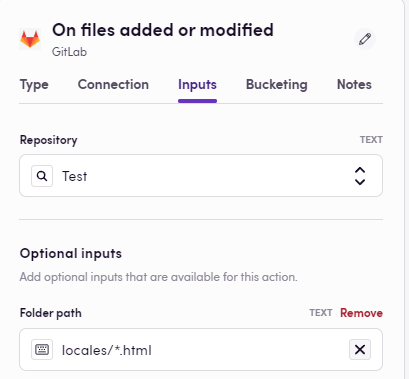
Example
The following bird creates a new memoQ project whenever files are updated or added to a specific folder in a GitLab repository.
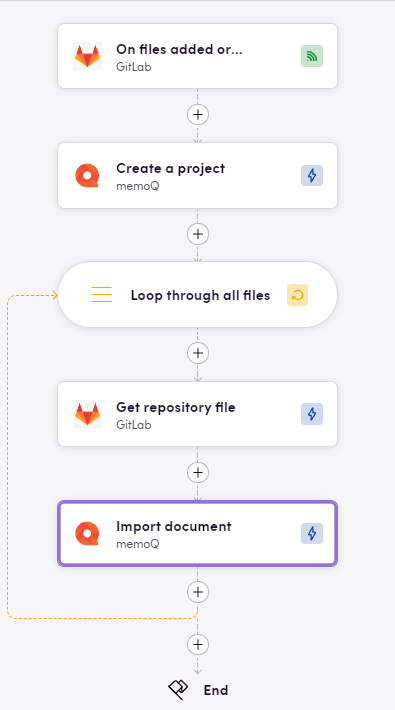
Feedback
Do you want to use this app or do you have feedback on our implementation? Reach out to us using the established channels or create an issue.