LanguageDesk
LanguageDesk enables customers to easily track the progress of their projects from start to finish by providing a centralized overview of all translation and localization projects, their status, associated files, costs and communication history.
Before setting up
Before you can connect you need to make sure that:
- You have a LanguageDesk account
- You have an API token. You can find this token in LanguageDesk under settings -> API & Ftp servers.
Connecting
- Navigate to apps and search for LanguageDesk. If you cannot find Jira then click Add App in the top right corner, select LanguageDesk and add the app to your Blackbird environment.
- Click Add Connection.
- Name your connection for future reference e.g. ‘My organization’.
- Fill in the base URL of your LanguageDesk instance. The base URL is of shape
https://<environment>.languagedesk.com. You can usually copy this part of the URL when you are logged into your LanguageDesk instance. - Fill in your API token.
- Click Connect.
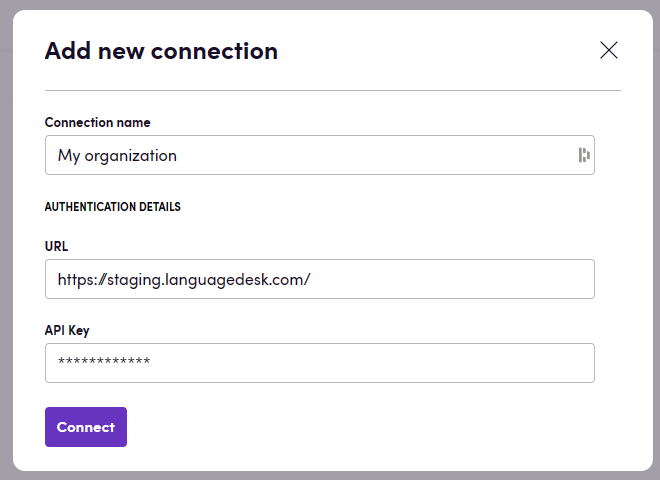
Actions
- Create project creates a new LanguageDesk project with variable source/target language combinations among other inputs. Note: use the Callback URL input to enable events (see below).
- Get project returns all available information about a specific project
- Change project status changes the status of an existing project
- Download delivery files retrieves the translated file in a zip file.
- Download invoice retrieves the invoice in PDF format.
Events
- On project status changed is triggered when a project changes its status. When creating a bird with this trigger, copy the URL that Blackbird generates and add it as the Callback URL field in. Create project actions. (See screenshots below)
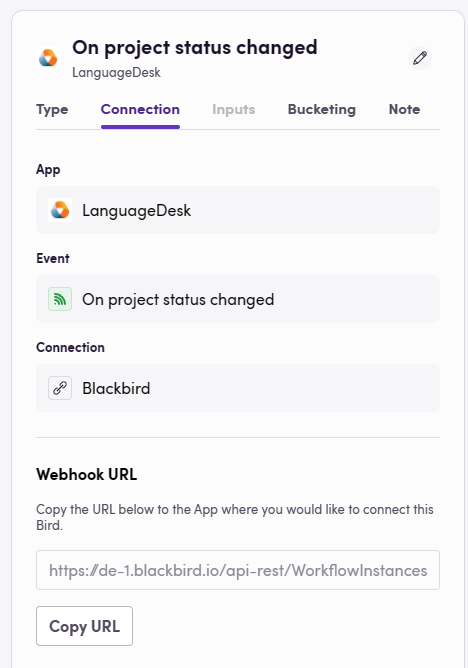
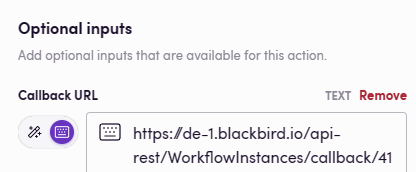
Feedback
Do you want to use this app or do you have feedback on our implementation? Reach out to us using the established channels or create an issue.