MemoQ CMS
MemoQ CMS is a platform that streamlines workflows by providing efficient job submission, processing, and delivery within the memoQ Server environment, enhancing overall translation management capabilities.
Before setting up
Before you can connect you need to make sure that:
- You have memoQ installed.
- You have created connection and obtained your Base URL and Connection key. Information about connection establishment can be found in the memoQ Server CMS API documentation under the 2.3.1. CMS connection lifecycle and 2.3.2. CMS connection management sections.
Connecting
- Navigate to apps and search for memoQ CMS. If you cannot find memoQ CMS then click Add App in the top right corner, select memoQ CMS and add the app to your Blackbird environment.
- Click Add Connection.
- Name your connection for future reference e.g. ‘My organization’.
- Fill in the base URL and connection key you obtained earlier. You can also copy the connection information. To do this, navigate to Server Administrator -> CMS connections and click on Copy client configuration information to the clipboard.
- Click Connect.
- Confirm that the connection has appeared and the status is Connected.
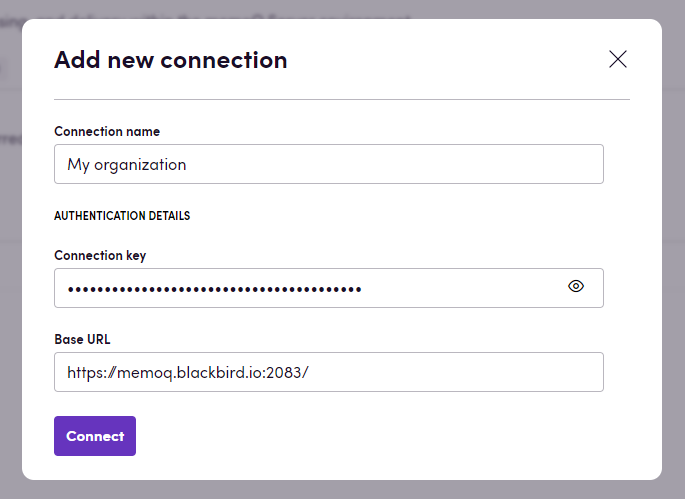
Actions
Orders
- List orders. Orders can be optionally filtered using input parameters.
- Get order.
- Create order. Leave the Callback URL parameter unspecified if you intend to use On job completed and/or On job cancelled events.
- Commit order changes the status of an order to Committed which means that all jobs of the order have been submitted.
Jobs
- List jobs returns the translation jobs of the specified order.
- Get job.
- Create job creates a new translation job in the specified order. Note that you cannot add a new job to an order with a Committed status.
- Download translation downloads the translation for the specified job. The job must be in the In Delivery or Delivered state before the translation can be downloaded.
- Deliver job changes the status of a job to Delivered.
Events
- On job completed and On job completed (manual) are triggered when a job is completed, signifying that translation is ready and can be downloaded.
- On job cancelled and On job cancelled (manual) are triggered when a job is cancelled.
Feedback
Do you want to use this app or do you have feedback on our implementation? Reach out to us using the established channels or create an issue.