Microsoft Excel
Microsoft 365 Excel is a spreadsheet software that enables users to organize, analyze, and visualize data using tabular grids. It offers a range of features, including formulas, charts, and formatting options, making it a versatile tool for various data-related tasks and business applications.
Actions
- Add new sheet row Adds a new row to the first empty line of the sheet
- Add new table row Add new table row
- Create table Create table
- Create worksheet Create worksheet
- Download sheet CSV file Download CSV file
- Export glossary Export glossary from Excel worksheet
- Find sheet row Providing a column address and a value, return row number where said value is located
- Get sheet cell Get cell by address
- Get sheet range Get a specific range of rows and columns in a sheet
- Get sheet row Get row by address
- Get sheet used range Get used range in a sheet
- Get table row Get table row
- Import glossary Import glossary as Excel worksheet
- List table rows List table rows
- Update sheet cell Update cell by address
- Update sheet row Update row by start address
- Update table row Update table row
- Download workbook PDF file Download workbook PDF file
Exporting glossaries
To utilize the Export glossary action, ensure that the Excel worksheet mirrors the structure obtained from the Import glossary action result. Follow these guidelines:
- Worksheet structure:
- The first row serves as column names, representing properties of the glossary entity: ID, Definition, Subject field, Notes, Term (language code), Variations (language code), Notes (language code).
- Include columns for each language present in the glossary. For instance, if the glossary includes English and Spanish, the column names will be: ID, Definition, Subject field, Notes, Term (en), Variations (en), Notes (en), Term (es), Variations (es), Notes (es).
- Optional fields:
- Definition, Subject field, Notes, Variations (language code), Notes (language code) are optional and can be left empty.
- Main term and synonyms:
- Term (language code) represents the primary term in the specified language for the glossary.
- Variations (language code) includes synonymous values for the term.
- Notes handing:
- Notes in the Notes column should be separated by ’;’ if there are multiple notes for a given entry.
- Variations handling:
- Variations in the Variations (language code) column should be separated by ’;’ if there are multiple variations for a given term.
- Terms notes format:
- Each note in the Notes (language code) column should follow this structure: Term or variation: note.
- Notes for terms should be separated by ’;;’. For example, ‘money: may refer to physical or banked currency;; cash: refers to physical currency.‘
SharePoint documents support
In all actions you can specify optional input parameter “SharePoint site name” in order to use excel files from SharePoint site in “Workbook” parameter dropdown.
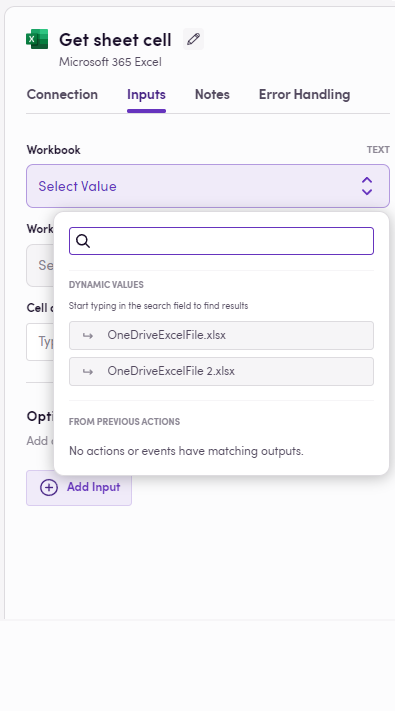
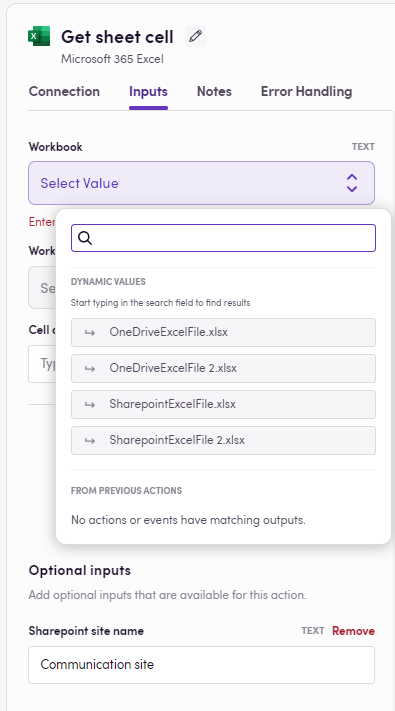
Feedback
Do you want to use this app or do you have feedback on our implementation? Reach out to us using the established channels or create an issue.