Okapi
Longhorn is a server application that allows you to execute Batch Configurations remotely on any set of input files. Batch Configurations which include pre-defined pipelines and filter configurations, can be exported from Rainbow.
Connecting
- Navigate to apps and search for Okapi Longhorn. If you cannot find Okapi Longhorn, click Add App in the top right corner, select Okapi Longhorn, and add the app to your Blackbird environment.
- Click Add Connection.
- Name your connection for future reference, e.g., ‘My Client’.
- Go to your Okapi Longhorn server.
- Copy its URL, for example:
http://28.216.252.148:88/okapi-longhorn. - Paste it into the appropriate field in Blackbird.
- Click Connect.
- Confirm that the connection has appeared and the status is Connected. If this stage fails, ensure that you do not have a firewall blocking the connection, or configure your firewall to allow traffic from the Blackbird server.
Actions
XLIFF conversion actions
This combination of actions allows you to convert any Okapi-compatible file to XLIFF and back. Use it in combination with other Blackbird apps that take or modify XLIFF files.
- Convert file to XLIFF takes any Okapi-compatible file format and converts it to an XLIFF file. It outputs both an XLIFF and a ‘package’ file.
- Convert XLIFF to file takes a (modified) XLIFF file and a package file, it returns the original file.
Manual batchconfig actions
Use the following actions to have full control of batchconfig executions on one or multiple files
- Upload files: Uploads files to a specific project. This action will upload each file provided in the request, handling them based on their file types, including special handling for ZIP files.
- Create project: Creates a new project within the system, returns the ID of the newly created project, and uploads a batch configuration file.
- Execute project Executes the batch configuration on the uploaded input files, returns the output files
Pre-translate actions
Use the following actions to reuse existing translations from translation memory (also known as “pre-translate”):
- Upload translation assets: Uploads translation memory (TMX) and segmentation rules (SRX) to a new project, returns a path to files local to OKAPI server so these assets could be later linked in batch configurations.
- Pre-translate with previous translations: Takes any Okapi-compatible file format and converts it to an XLIFF file, including segmentation to sentences supporting custom rules in SRX format and reusing existing translations (pre-translation) from a TMX file. It outputs a ‘package’ file and an XLIFF v2.1 with explicit segment states (‘reviewed’ for segments with translations reused from TM and ‘initial’ for new segments).
Example
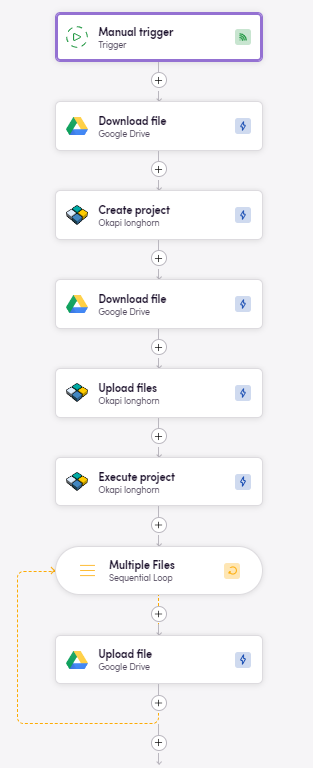
Feedback
Do you want to use this app or do you have feedback on our implementation? Reach out to us using the established channels or create an issue.