Sitecore (Graph QL)
Sitecore is one of the leading enterprise-level content management systems, enabling web content editors and marketers to have full control over all aspects of their websites — from social integration and blogs to personalization and ecommerce.
This application focuses on integrating Sitecore content, languages, and workflows into the Blackbird automation environment using Sitecore GraphQL API.
Unlike the previous generation, which required a custom plugin installation on your Sitecore instance, this app uses the publicly available Sitecore GraphQL endpoint, simplifying setup and maintenance.
For the legacy plugin-based version of this integration, see Blackbird.io Sitecore XM Cloud (Plugin).
Requirements
Before setting up the connection, ensure the following:
- You are using Sitecore version 10.3 or higher.
- The GraphQL API feature is enabled for your Sitecore instance.
- You have a Client ID and Client Secret available from your XM Cloud credentials.
- You know your Sitecore base URL (e.g.,
https://your-instance.sitecorecloud.io).
Enabling GraphQL API
This application interacts directly with your Sitecore instance via the built-in GraphQL API.
To enable and configure the GraphQL endpoint in your Sitecore environment, follow the official Sitecore guide:
➡️ Set up Sitecore GraphQL API
To verify that the GraphQL API is configured properly, you can try to go to this page: https://your-instance.sitecorecloud.io/sitecore/api/authoring/graphql/ide/
If everything is set up correctly, you should see the GraphQL interface.
Connecting
- In the Blackbird interface, navigate to Apps and search for Sitecore (GraphQL).
- Click Add Connection.
- Name your connection (e.g.,
My Sitecore GraphQL connection). - Provide the following parameters:
- Base URL — your Sitecore instance URL (e.g.,
https://your-instance.sitecorecloud.io). - Client ID — from your XM Cloud credentials.
- Client Secret — from your XM Cloud credentials.
- Base URL — your Sitecore instance URL (e.g.,
- Click Connect to establish the connection.
Once connected, you can begin using the available actions and events within your Blackbird workflows.
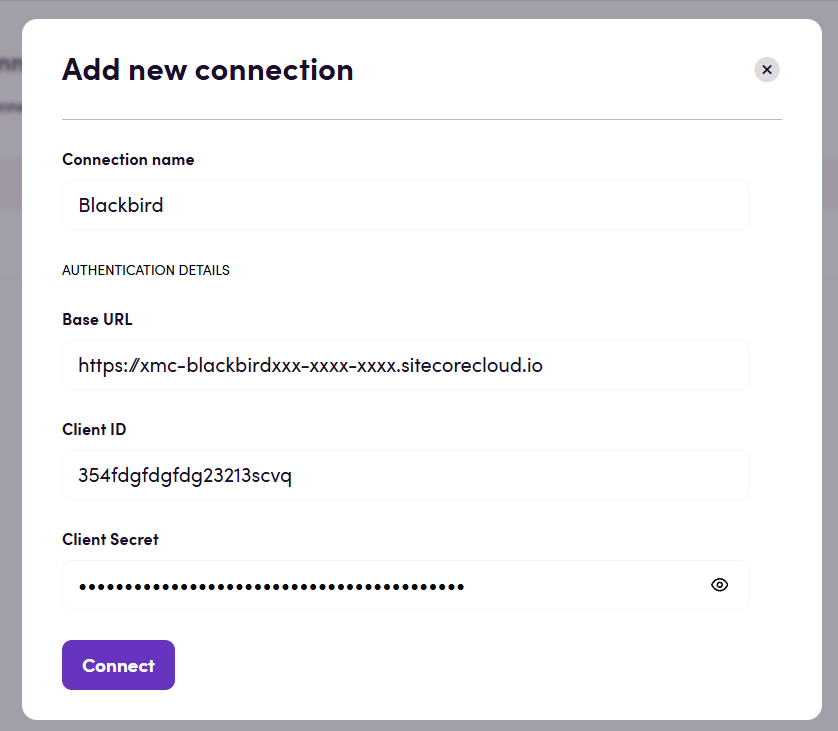
Actions
Content (items)
-
Search content
Retrieve a list of Sitecore content items with pagination and language filtering. -
Get content information
Retrieve detailed information for a specific content item by its ID. -
Download content
Download the full content of a Sitecore item as an HTML file.
This allows further processing, translation, or storage in localization systems. It’s possible to inlude child items into file as well by enablingInclude child itemsoption. Also, using filtering options you can specify which fields should be included in the downloaded HTML. -
Upload content
Upload translated or modified content back into Sitecore.
Supports both HTML and XLIFF 2.0/2.1/2.2 formats.
If the specified version or language doesn’t exist, a new version is automatically created. -
Delete content
Permanently delete a Sitecore content item by its ID.
Workflows
-
Search workflows
Retrieve all configured workflows along with their states.
This includes workflow IDs, display names, and available transitions. -
Update workflow state
Change the workflow state of a specific content item.
Useful for automation scenarios such as moving items from “Ready for translation” to “In translation” or “Translation completed”.
Events
On content created or updated
A polling event that periodically checks for new or updated content items.
When new or updated items are detected, they are returned as part of the event payload.
Important:
- Events are polling-based, not real-time.
- Default polling interval: 5 minutes.
- You can configure the polling frequency in the UI.
Feedback
Do you want to use this app or do you have feedback on our implementation? Reach out to us using the established channels or create an issue.