Bureau Works
Bureau Works is cutting edge translation software that helps its users translate at greater speeds and with an increased sense of authorship.
Before setting up
Before you can connect you need to make sure that:
- You have a Bureau Works account on the instance you want to connect to.
- In Bureau Works go to Profile > Security and click Generate in API Token section.
- Copy Access key and Secret for future
Connecting
- Navigate to apps and search for Bureau Works.
- Click Add Connection.
- Name your connection for future reference e.g. ‘My Bureau Works connection’.
- Fill in the_Access key_ and Secret that you copied from Bureau Works.
- Click Authorize connection.
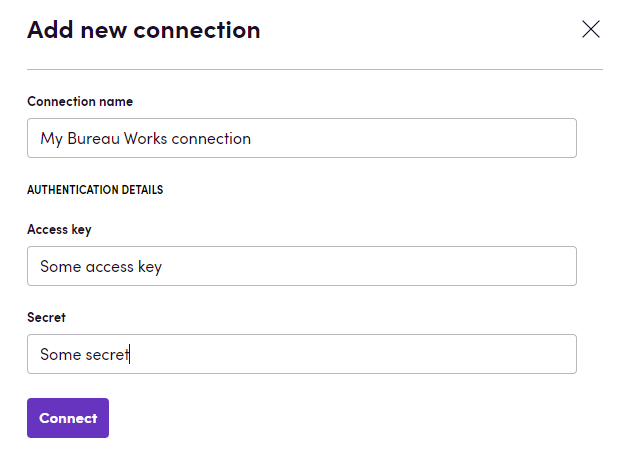
Setting up events
- Create a bird with event trigger from Bureau Works app and publish it
- Copy “Webhook URL” from event trigger of published bird
- Got to the Webhooks page on Bureau Works.
- Paste “Webhook URL” to the url field and leave “Secret” field empty
- Select webhook type the same you chose in step 1 in Blackbird (For example if you selected “On project status changed” in Blackbird - select “Project status changed” webhook type in Bureau Works).
- Click “Save webhook”
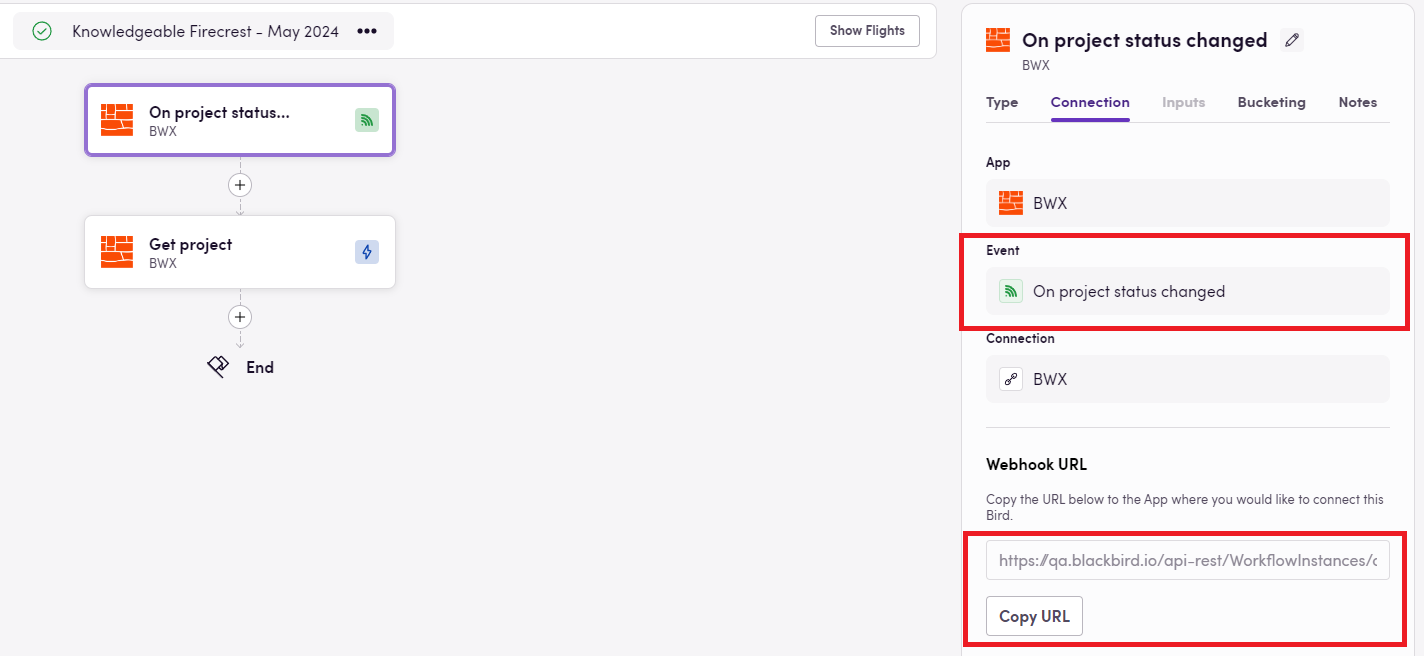

Actions
Project
- Create project
- Change project status
- Download translated files
- Get project
- Search projects
- Upload file to project
- Export project as Loc kit
Glossary
- Create glossary
- Export glossary
- Import glossary
Events
- On projects created. Polling event that periodically checks for new projects. If a new projects are found, it will return the new projects.
- On projects status changed. Polling event that periodically checks for projects with updated statuses. It will return projects that match your criteria.
- On project status changed. Polling event that periodically checks for project status changes. If a project status changes, it will return the project with the new status.
- On task status changed. Polling event that periodically checks for new tasks. If a new tasks are found, it will return the new tasks.
- On users created. Polling event that periodically checks for new users. If a new users are found, it will return the new users.
Missing features
Not all API endpoints are covered, let us know if you are missing features or if you see other improvements!
Feedback
Feedback to our implementation of Bureau Works is always very welcome. Reach out to us using the established channels or create an issue.